Before using the Software Resetter Epson Stylus C79, ensure that :
- Make sure you have the Software Resetter Printer Epson Stylus C79.
- Make sure that the damages requested in the printer reset Waste Ink Pad Counter ( usually the printer lights glow red - and green alternately print head does not move).
- The following screen appears. Press the "Accept"
- Press the "Particular Adjustment mode":
- Select the "Waste ink pad counter" and then click "OK":
- Select the "check" to retrieve the current value. then pressing the button "Initialization" to reset the counter to zero.
- Press the "Accept" and the counter will be reset.
- Turn off the printer. The counter was reset.
- Press "Finish" to close the screen.
- Close the software. Pressing the "Previous"
- In the next screen, click "Quit"




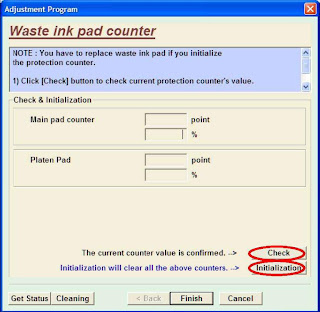













3 comments:
For more detailed information about changing waste ink pads can be obtained on wasteinkpads.com
waste ink counter
This is really helpful post.Especially for those who are newer here.It helped me lot for resetting my printer.
epson ink reset
Thanks for sharing
Stella
To reset the Ink Pad Counter, download the Ink Pad Reset Software from our website. We offer instant download software solutions to a range of Epson printer issues relating to waste ink pads.
Post a Comment